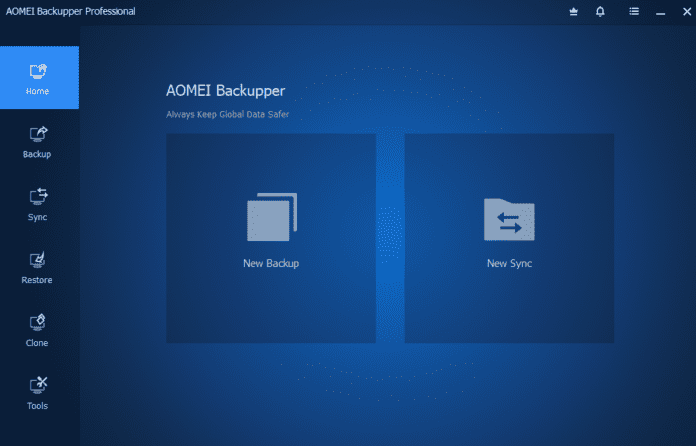REVIEW : AOMEI Backupper Professional (PC)
AOMEI Backupper is a well-designed and simple-to-use piece of backup software that makes automatically backing up a PC a simple and dependable process.
AOMEI Backupper is a very professional backup solution with numerous capabilities, including full system image backups, disc partition and file-level backups, strong AES-192-bit encryption, file compression, good scheduling options, and the ability to clone and migrate existing hard drives and SSDs.
Best of all, many of the main backup features are available in the Backupper Standard version, which is completely free to use. The full set of backup and disc imaging tools are available in the professional version, which is priced at a very reasonable $49.95 per device and includes a lifetime of free upgrades to any new versions as part of the deal.
With that said, let’s get started on this AOMEI Backupper review and see what this software can do.
AOMEI Backupper Usability
In this section of my AOMEI Backupper review, I’ll go over the software in further detail and assess how effectively it works. This procedure begins with the installation process and on to creating a file-level backup, recovering files, using complete system image backups, and ultimately looking at some of Backupper’s other capabilities such as file synchronisation and recovery media tools.
Different Versions Available
As of the time of writing, there are several versions of AOMEI Backupper available, ranging from the Standard version, which is completely free for personal use, to the Professional version, which includes additional backup and disc imaging functionality, to more specialised versions designed for use in business and on servers. Backupper currently comes in the following versions:
- AOMEI Backupper Standard: The software’s basic version provides a good variety of backup, disc cloning, and file synchronisation functions for no cost to the personal (non-commercial) user.
- AOMEI Backupper Professional: This is the premium version of Backupper geared at personal (non-commercial) home users; it takes what the Standard version does and expands on it with many more functionality and options.
- AOMEI Backupper Workstation: The Workstation version of Backupper is functionally identical to the Professional version, but it is licenced for usage on commercial (business) systems at $59.95 / per device.
You can get AOMEI Backupper Standard for free and try Backupper Professional for 30 days free.
Setting up a New File Backup
Backupper allows us to backup files and folders, entire discs and partitions, and full system image backups, which will automatically backup all discs and partitions that comprise a functioning Windows system (including all user data, files, installed applications and the operating system itself).
Full Disk Image Backups
While file-level backups are a quick, efficient, and easy way to backup crucial files, the option to perform complete system image backups can be a wonderful way to ensure everything on your PC, including user data, files, apps, and the operating system itself, is safely backed up. Similarly to the last file backup, establishing a fresh system image backup begins in the “Backup” tab, where we may select the “System backup” option.
Restoring Data
Now that we’ve seen both the file level and full system image backups in action, let’s look at how we can use Backupper to recover some of our backed-up files. To accomplish this, I will restore from the file level backup I created earlier in this study, which will begin on the “Restore” screen.
Because I have both a file-level backup and an image-level backup running at this time, I will begin by selecting the file-level backup set, as shown above, and then begin the restore process. After selecting this file-level set, the following page lets us browse any data saved within it and then pick one or more files and/or folders for recovery.
File and Folder Synchronisation
While backup and restore are the most important features of AOMEI Backupper, it is fantastic to find a full file and folder synchronisation tool offered in all editions of the software.
As seen above, we may access this synchronisation functionality through the “Sync” tab, a procedure that begins with selecting one of four alternative operating modes, which are:
- Basic Sync – As the name implies, the basic synchronisation option will keep two folders in sync with each other depending on a schedule, an event occurring (for example, a USB drive being connected in), or when done manually from the Backupper site.
- Real-Time Sync – As with the basic sync, users of the Backupper Professional version and higher will have access to real-time synchronisation in addition to the schedule-based technique featured in the basic sync (which has a minimum interval of 1 hour).
- Mirror Sync – A particular “one-way” synchronisation that always keeps the destination folder the same as the source folder, which implies that if files in the destination folder change, they will be replaced (or destroyed if new files) the next time the mirror sync task is executed (this also forms the main difference from the basic sync job).
- Two-Way Sync – Like mirror sync, the Two-Way Sync will try to maintain both the target and destination folders the same, but this time updates and new files will be synchronised in both directions.
Backupper Standard vs Professional
While the Standard (free) version of AOMEI Backupper contains a wealth of useful features, the Professional version expands on this foundation to provide a highly functional backup utility. The following are some key changes between Backupper’s Standard and Professional editions:
- While all versions support file and image-level backups, the Professional edition goes a step further by providing additional control over the backup scheme, file splitting options, and the ability to backup to CD/DVD.
- The Professional version supports complete AES 192-bit encryption, which the Standard version does not.
- The Standard version only includes the Basic Synchronisation option; the Professional version includes all synchronisation modes, including real-time, two-way, and mirror synchronisation.
- The Professional edition includes additional restore choices, such as the ability to use the universal restore component (for restoring to new or different hardware than that which was backed up) and the ability to keep NTFS file permissions while restoring any data.
- Both the Standard and Professional versions of Backupper include disc and partition cloning tools; the Professional version extends this cloning functionality by allowing full system clones to be created, as well as other advanced features such as adding or removing free space from a partition during the process.
- Finally, the Professional version includes command line tools in addition to the pre/post action events tools (which could, for example, allow an application or batch file to be run both before or after a job has been run).
AOMEI Support
The AOMEI support portal contains user documentation, FAQs, and tutorials for AOMEI Backupper. If you require additional assistance, the AOMEI support team can be reached through email using the email addresses shown in the support portal.
AOMEI Backupper Pricing
AOMEI Backupper Standard is completely free for non-commercial use!
A Professional licence, which enables the use of many of the application’s additional capabilities, is also available, as are other versions for individuals who wish to use Backupper commercially.
- Professional (personal usage) – $39.95 / per PC (or $49.95 including lifetime upgrades)
- Workstation (commercial usage) – $49.95 / per PC (or $59.95 including lifetime upgrades)
Other, more complex commercial licences are available as well, but they are outside the scope of this analysis. The AOMEI website has more information on price and the lifetime upgrade option.